TY Cloud Technology: Ab 8 Yuan/Monat, CN2 GIA für Hongkong/Japan/USA, hohe Verteidigung/native IP/unbegrenzter Datenverkehr/mehrere IPs

|
Die Mai-Aktion von TY Cloud Technology ist da. Es ist kein Gutscheincode erforderlich, nur der niedrigste Preis. Verfügbare Rechenzentren umfassen Hongkong, Japan und die Vereinigten Staaten. Es gibt CN2-Leitungen, CN2-GIA-Leitungen, Hongkong-native IP-VPS, Hongkong-Hochverteidigungsserver und US-Hochverteidigungsserver. Die Preise sind sehr günstig, aber die Bandbreite ist etwas gering. Alle haben jedoch unbegrenzten Datenverkehr. Freunde, die günstige Server benötigen, sollten sich das nicht entgehen lassen. Offizielle Website von TY Cloud TechnologyTY Cloud-Technologie Offizielle Website-Adresse von TY Cloud Technology: https://tyyunidc.com TY Cloud Technology wurde 2020 gegründet. Das Unternehmen betreibt hauptsächlich Cloud-Server, hochsichere Cloud-Server, virtuelle Hosts, CDN und automatische Rückerstattungsdienste in Rechenzentren in Liaoning, China, Hongkong und den USA. Der Server unterstützt Rückerstattungen ohne Angabe von Gründen innerhalb von drei Tagen und kann jederzeit täglich erstattet werden. Jubiläumsaktion „TY Cloud Technology“Die Aktionspakete von TY Cloud Technology bieten verschiedene optionale Computerräume, die alle KVM-Virtualisierungen sind. Da es sich um eine Cloud-Server-Konfiguration handelt, können Sie CPU, Speicher, Festplatte, Datenverkehr, Bandbreite usw. anpassen. Die standardmäßige Mindestkonfiguration ist:
TY Cloud-Technologie-Computerraum-TestTest-IP aller Rechenzentren von TY Cloud Technology: https://tyyunidc.com/newstext/26.html Dieser Artikel ist eine Werbeeinreichung. Klicken Sie hier, um alle Werbeflächen im VPS Primary School Student Blog anzuzeigen. Folgen Sie dem öffentlichen Konto VPSXXS | ||||||||||||||||||||||||||||||||||||||||||||||||||||||||||||||||
Artikel empfehlen
Tutorial zum Selbstaufbau einer Netzwerkfestplatte: Von Zdir in China entwickeltes Verzeichnislistenprogramm, einfach, praktisch, keine Datenbank erforderlich
Die VPS-Tutorialreihe zum Selbstbau von Netzwerkf...
Hosteons startet VPS-Ressourcenpool, Sie können Netflix/unbegrenzten Datenverkehr/100Mbps/OpenVZ/7 USD/Monat sehen, unterstützt Alipay und WeChat
Hosteons wurde 2018 gegründet. Obwohl es noch nic...
13. Jahrestag von Dewlance: Kanadischer VPS, 25 $/Jahr, KVM-Virtualisierung
Dewlance behauptet, es gebe das Unternehmen seit ...
HostSailor-Aktion zum chinesischen Neujahr: OpenVZ-Monatszahlung von 0,8 $/KVM-Monatszahlung von 1,2 $/Rumänien/Niederlande/Unterstützung für Alipay- und WeChat-Zahlung, mit Registrierungs-Tutorial
HostSailor ist ein VPS-Anbieter in Dubai, VAE. Er...
「HostSlick」 Niederlande VPS beginnt bei 17 Euro pro Jahr, 100G DDOS-Schutz und ein niederländischer dedizierter Server für 35 Euro/Monat mit einem E5-2643-Prozessor
Die niederländische Rechenzentrumsaktion von Host...
Cloudcone-Auffüllung: 1 Kern 512M Speicher/20G Festplatte/1TB Datenverkehr/1Gbps/KVM/monatliche Zahlung von 2 USD, unterstützt Alipay
Cloudcone ist ein supergünstiger VPS-Händler, den...
HostWinks: VPS in Mumbai/Noida/Los Angeles/Frankfurt, ab 4,49 $/Monat, 10 Gbps DDoS-Schutz
Der indische Händler HostWinks bietet 10 % Rabatt...
parkinhost: Ignorieren Sie [DMCA] Anti-Beschwerde-VPS aus Russland, unbegrenzter Datenverkehr, 6,9 $/Monat oder 69,1 $/Jahr
Wie wir alle wissen, haben sich Russland und die ...
Jiguang KVM: Los Angeles CN2 GIA-Linie VPS Jahreszahlung 199,8 Yuan, CN2 GT-Linie 119,8 Yuan/Jahr mit Evaluierung
Aurora KVM ist mit Aurora Interconnect verbunden,...
SteadyTurtle Canada VPS: 2 Kerne 2G/20GB SSD/unbegrenzter Datenverkehr/100Mbps/$7,95/Monat, halbverwaltet, kostenloser DDoS-Schutz
SteadyTurtle bewirbt drei kanadische VPSs, allesa...
RackNerd-Sonderaktion zum Ende des Junis: Los Angeles VPS mit jährlicher Zahlung von 15,88 $, 5 TB großem Datenverkehr, KVM-Virtualisierung und Unterstützung für Alipay
Die Ende Juni stattfindende Aktion von RackNerd i...
Virtuelles Hosting von SoftShellWeb in Singapur/USA/Großbritannien/Niederlande: 7,50 $/Jahr, unterstützt Alipay/UnionPay und verfügt über Server in der Provinz Taiwan
Die Server von SoftShellWeb in Taiwan, China und ...
Qingyun Internet Südkorea VPS: 1 Kern 1G/40G Festplatte/500GB Datenverkehr/5Mbps Bandbreite/CN2 Leitung/13 Yuan/erster Monat
Qingyun Internet bot früher Rabatte von bis zu 30...
Warner Cloud – neue und alte Sonderangebote: VPS in Hongkong mit bis zu 30 % Rabatt, 18 Yuan/Monat, physischer Server in Hongkong/High-Defense-IP in Hongkong mit 400 Yuan Rabatt
Warner Cloud hat kürzlich eine Reihe von Sonderan...
Skysilk Kostenlose VPS-Registrierung Erhalten Sie 12 $ und aktivieren Sie einen kostenlosen Server für ein Jahr Tutorial
Skysilk, ein 2016 gegründeter ausländischer VPS-H...

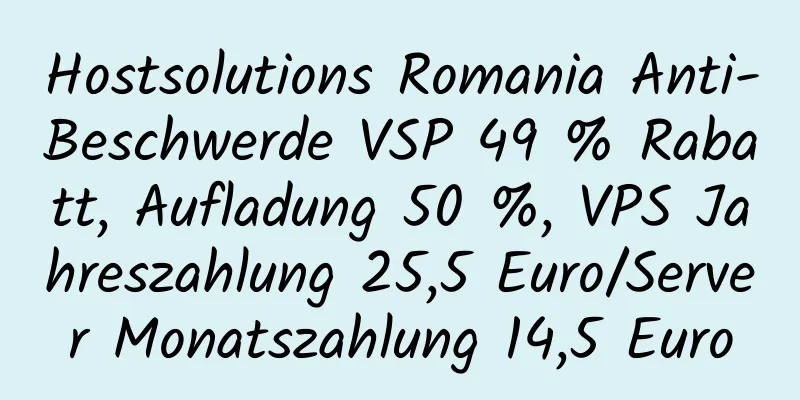


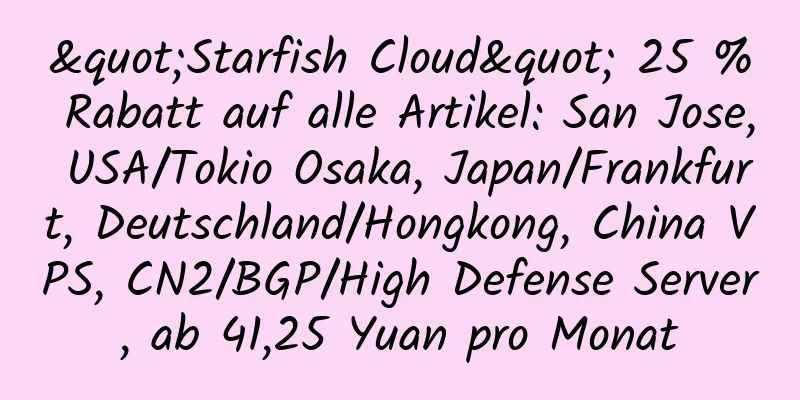

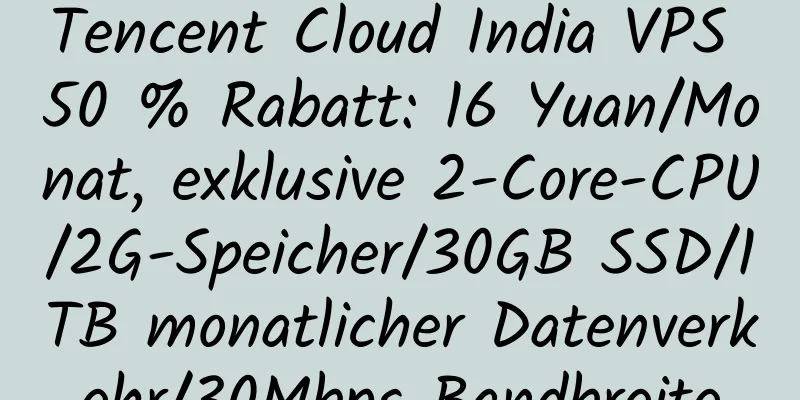


![[Aurora KVM] 9929 Boutique-Netzwerk in Los Angeles, USA/4837 Direktverbindung mit hoher Bandbreite/Hong Kong BGP optimierte Direktverbindung](/upload/images/67cb3a05f3bbf.webp)